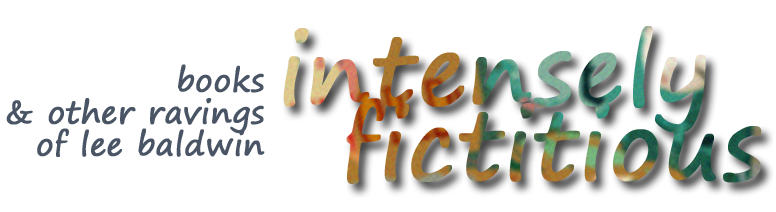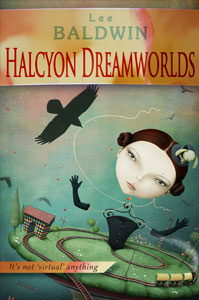Editing and Proofing Your New MS on Kindle
Hello Authors – One of the basics about proofing is to review your manuscript in various formats. This keeps your mind from taking ‘shortcuts’ that gloss over habitual errors. Change fonts, convert to a PDF, read on screen, print it out… and now thanks to Lee’s mighty brain you can proofread your unpublished manuscript on your very own Kindle.
This is killer, you get to see what your developing novel looks like in Kindle format. And take note, you DON’T want to push the same MS version to both print and Kindle. This can save you a pile on editorial services, if you put in a little time.
I’ve found this a quick way to get “fresh eyes” as I review my MS, here’s how you do it.
Most Kindles these days have their own email address. You can find it under Manage Your Content and Devices beneath Your Account when you’re signed in to Amazon.
Click the SETTINGS tab and scroll down the long list of options until you see PERSONAL DOCUMENT SETTINGS.
You’ll see your device’s SEND TO KINDLE EMAIL (something @kindle.com), which you can edit to your liking. (If you don’t see an address, your current device is not capable of receiving email.)
Below that, you need to add your usual email address to the APPROVED PERSONAL DOCUMENT EMAIL LIST. This will let that email send to your Kindle.
Now, when you attach a Word or Word-type doc to that address, it will show in your Kindle library within minutes. It won’t have a cover, but you’re not here for that. NOTE: Only include the attachment. Any subject line or note will arrive on your Kindle as separate garbage you’ll have to get rid of.
As you proofread, you can use the NOTES and COLOR HIGHLIGHTS capability of your kindle to mark up your MS according to how you want it to appear when your readers get it. I use the color coding to advantage, for example, purple (at left) means delete what’s highlighted. Yellow touching the end of a para and the start of the next means ‘join these up.’ Orange means rethink the word choice (if I’m too lazy to make a note about it). You’ll find your own preferences and shortcuts.
When you take your Kindle to your workspace, touch the NOTES icon at top. The markups will appear in a list. Touch the first one and your Kindle will take you to that markup in the text. On your computer, make the necessary edit. Delete the markup on your Kindle copy, and find the next one.
Extra bonus: You can send your cover as an attachment separately, just to see how it looks.
Oh and don’t forget, please check out the ‘Look Inside’ for my latest novel, Halcyon Dreamworlds. There’s a character in Chapter 1 you might like!